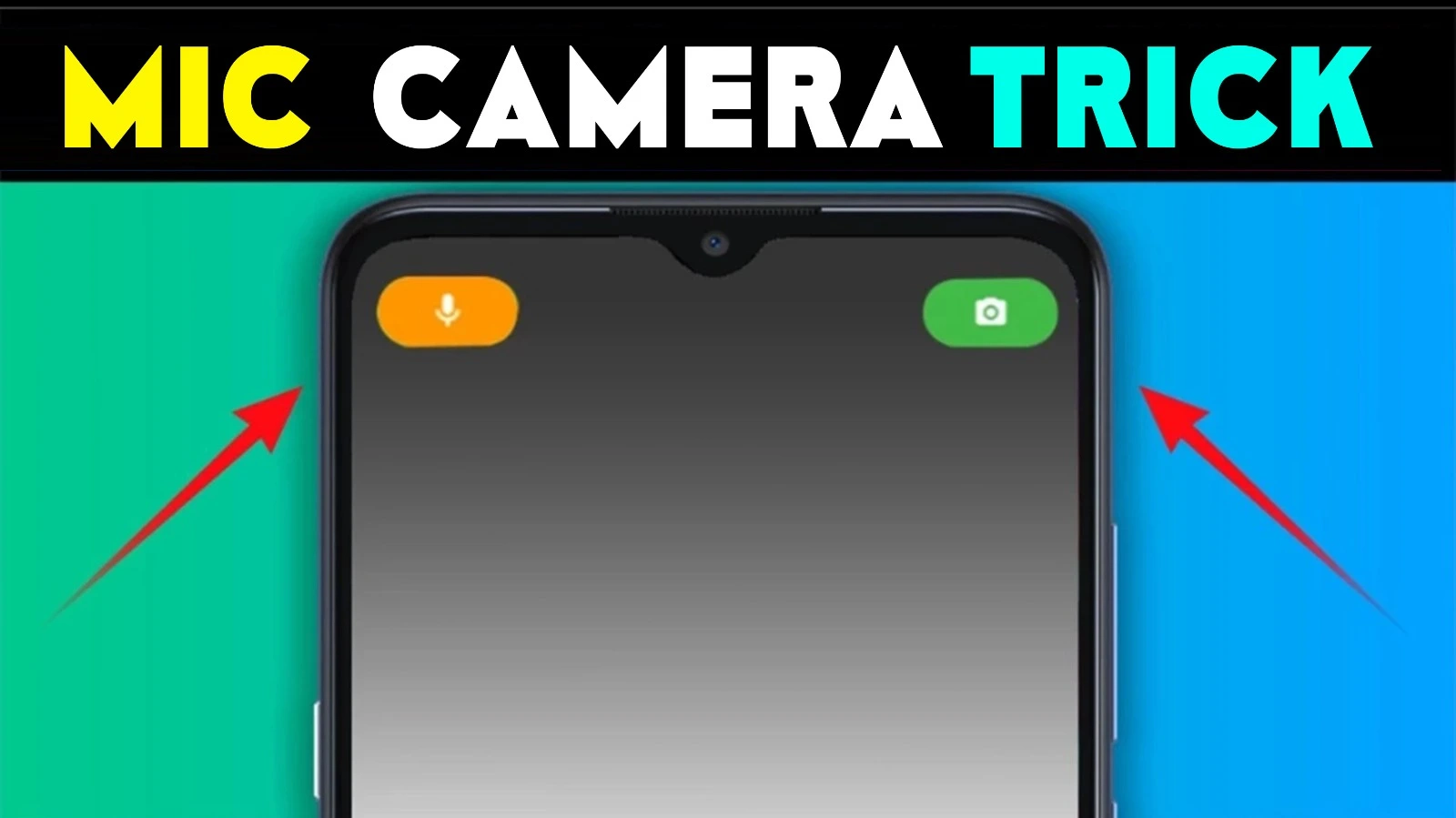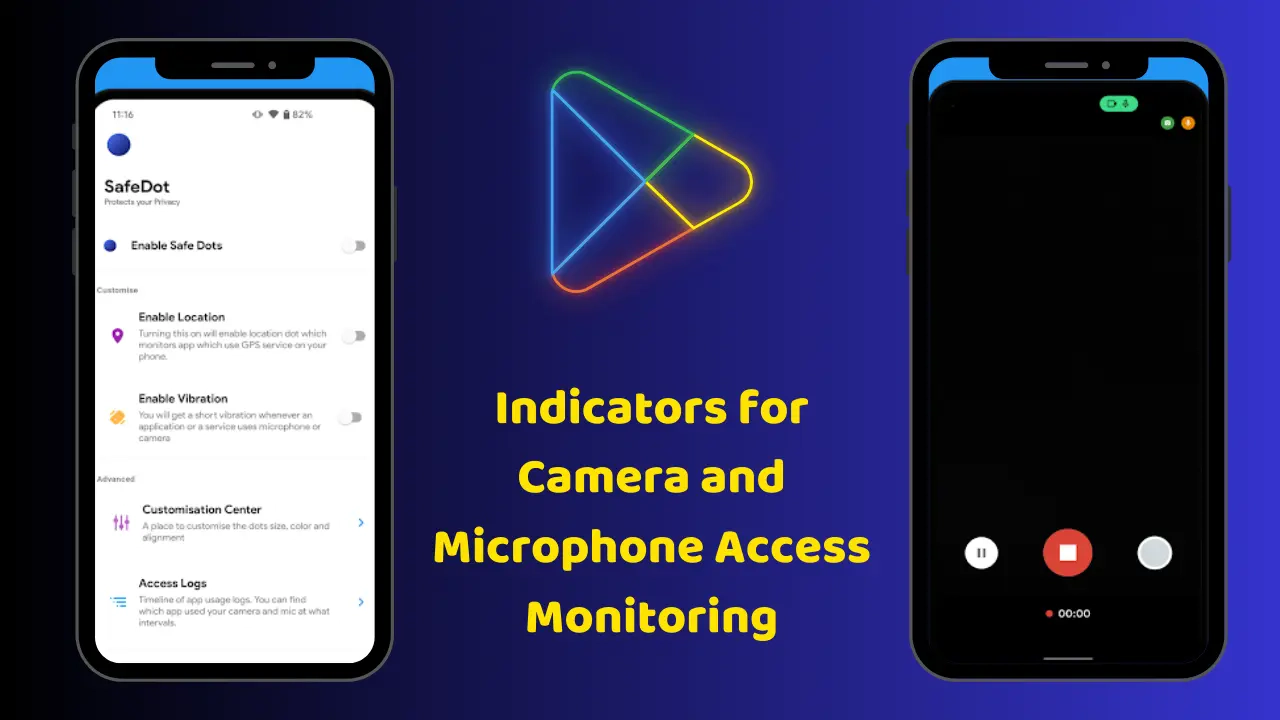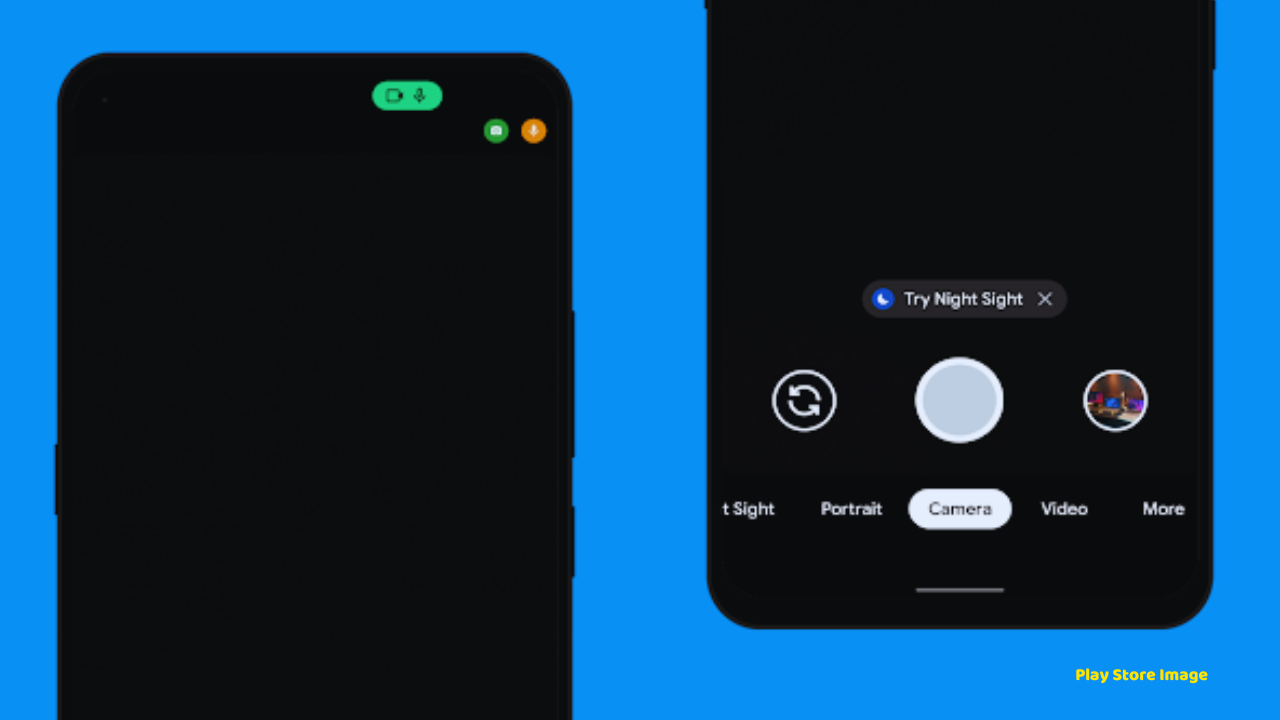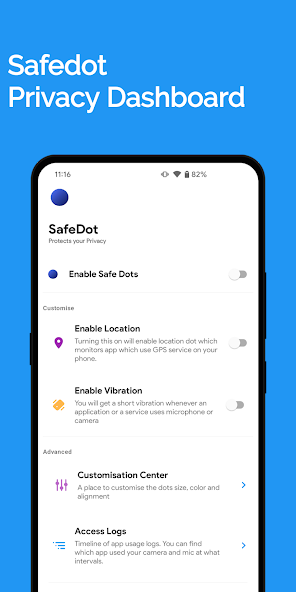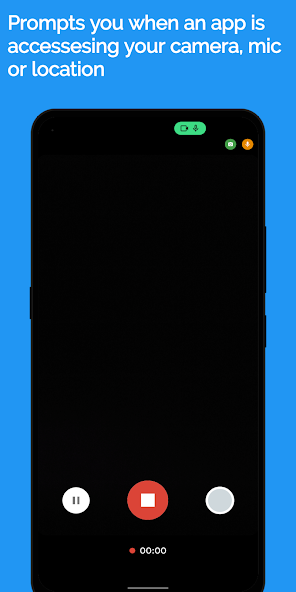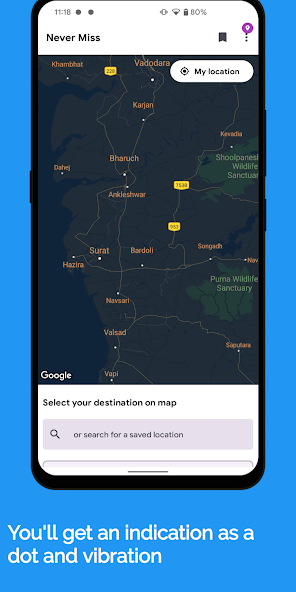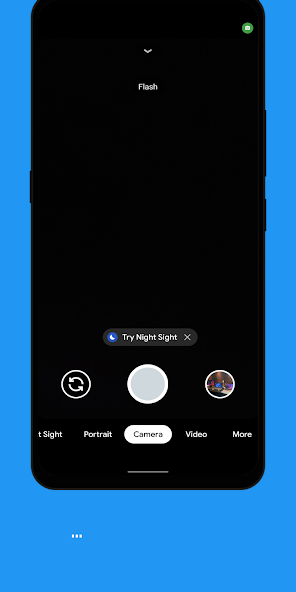Disclaimer: The information collected from play store is given below, it is noted that the information is provided for the people who come to install.
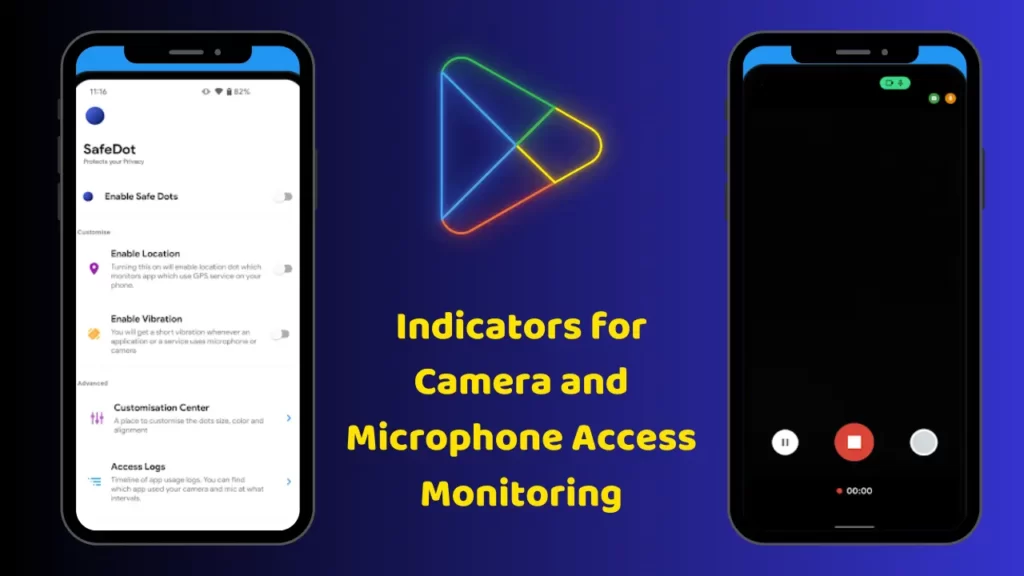
Camera and Microphone Access Monitoring Download
| Site | Play Store |
| App Role | Useful |
| Released on | Sep 27, 2020 |
| Nowadays Requires | Android 5.0 and up |
| App Policy | Policy |
| Download Size | 3 MB |
Once you’ve allowed third-party apps the CAMERA or MICROPHONE permission did you know that they can silently use them in the background?
or
Do you feel envious about the new iOS 14’s privacy feature that shows a dot indicator whenever CAMERA or MICROPHONE is accessed?
Safe Dots, adds the same iOS 14 style indicators (few pixels light up as a dot) to the top right (default) corner of your screen whenever any third-party app or service uses your phone’s camera or microphone.
Safe Dots will be visible even on your lock screen. Configuring the App is as simple as enabling the Safe Dots Accessibility Service (Toggle switch in the App > (More) Downloaded Services/Installed Services > Dot > Enable).
By default, the App is configured to show iOS 14 style coloured access dots – green for camera access, orange for microphone access. The App itself does not request for the camera or microphone access so, don’t worry!.
PsApp Latest Post
- FABULOUS Volume Stylish Panel: Elevate Your Volume Controls with Custom Themes and Designs
- Spam Call Blocker App: BLOCK UNWANTED Calls and Protect Your Privacy with the Ultimate Solution
- AppLockZ: Secure Your Android Apps and Open Camera with Password, Pattern, and Fingerprint Protection
- GREAT 3310 Nokia Launcher: Relive the Classic Nokia Experience on Your Android Device
- Compass Secret Locker: The Ultimate Vault for Hiding Your Private Files
The app displays Safe Dots whenever the phone’s camera or microphone is engaged by a third-party App.
The App uses Accessibility Service to detect the app that is trying to use your device hardware (such as Camera or Microphone). You’ll be required to enable the Accessibility permission in the app so app can work as intended.
All the data collected by Accessibility service will be stored on your device and will be erased when app is removed, or data is cleared.
Maintain an Access Log, which can be accessed from the App’s main settings screen. The Access Log shows when the camera/microphone was accessed, which App was in the foreground at the time of access initiation and how long did the access last.